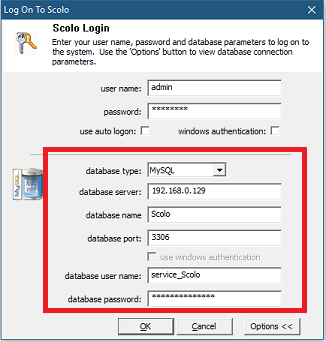Client Workstation Installation
Client Workstation Installation
After the installation is complete, Scolo should be run under an administrator account for the first time. This will assure that the database parameters are correctly configured for all user profiles accessing the Scolo applications on the workstation. Once those values are set the first time, all users logging into the workstation regardless of their access level will be using the same credentials to access the database. This is only required once on each installed workstation.
Run as administrator
These directions are specific to Windows 10 but your operating system will be similar.
To run Scolo as an administrator go to the start menu and right click on the ‘Scolo – Snowmaking Op’ icon and select the menu item for ‘Run as administrator’.
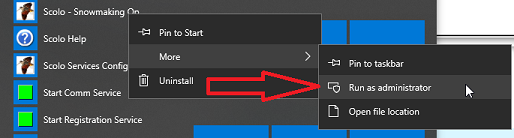
You will now need to log into Scolo with an existing user account. Click on the ‘Options’ button to expand the login dialog box to make the database parameters viewable. Select the correct database type, the server name and other specific database connection parameters. Once everything is correctly entered, click the ‘OK’ button to log in. The database connection values are saved to the registry and all subsequent users logging into the Scolo from this workstation will not have to enter or modify these values. Do not select the ‘use auto logon’ option here to keep someone else later on from accessing the system as the user you have used here.