Scolo Users Setup and Permissions
The user section is where you setup specific access for anyone needing access to Scolo.
Note: Scolo supports the option to use windows authentication. This means that the password used to login to Scolo would be authenticated against either a local windows or domain user account. See the login description below for how to set this up.
You need be an Administrator or System Manager access any of the user commands.
There are two ways to get to the Add User command.
- Right click on the Logs icon in the navigation screen.
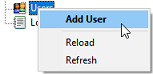
- Click on the Logs icon in the navigation screen and then right click anywhere on the Log Data main screen.
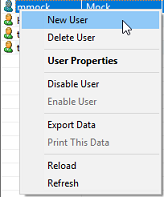
The new user and user properties are the same except one creates a new profile and the other updates an existing record.
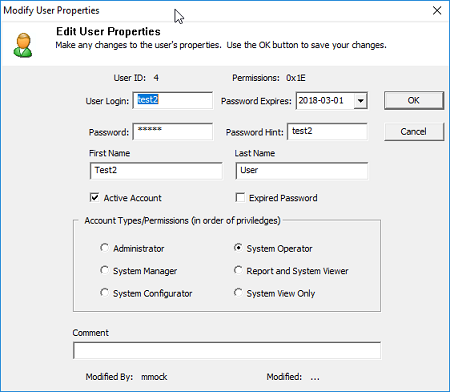
The following describe the dialogís controls.
User Login: The login name for this profile that is used for Scolo login. If you intend this user to use Windows Authentication then the login name needs to reflect this. The User Login would therefore need to be the same user name and password that they are logging into the workstation with.
Password Expires: The expiration date for the userís password at which time a password reset is required. If the user is setup for Windows Authentication this is not used.
Password: The password for the user to log in to Scolo. If the user is setup for Windows Authentication this is not used.
Password Hint: A hint that will be displayed when a valid user login is used but an incorrect password.
First Name: The first name of the user.
Last Name: The last name of the user.
Account Types/Permissions: The commands and actions that the user is able to perform in Scolo.
The following user types are supported in Scolo. It is recommended to give only the minimal level of access that you think they need.
| User Type | Access |
| Administrator | Super user access to everything. |
| System Manager | Add users, assign privileges, view/archive logs, reset runtimes, import/export whole projects. |
| System Configurator | Modify and change program values for maps, hydrants/valves/equipment. |
| System Operator | Start/stop hydrants, add maintenance notes. |
| Report and System Viewer | Able to run reports, view maintenance records as well as view system status objects. |
| Viewers | Only able to view system status objects |