If you plan on upgrading to a paid version and subscription for Scolo to increase the object license countsyou must first register your installation. You must register each installation of the program on all computers that have Scolo installed in order to have the counts increased.
Registration will only need to be done once on each computer the software is installed on. The registration process is machine specific and does not need to be done for each user account on that workstation. There is no harm in registering more than one time.
NOTE: The registration and licensing upgrade process uses a HTTP connection over the internet to our registration and licensing system. Therefore the workstation you are registering must have access to the internet, at least during this process.
To access the registration function go the main menu item for ‘Help – Register Scolo’.
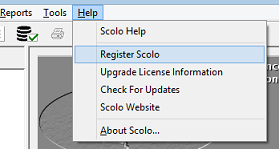
You will be presented with the following dialog. The information values that you use here are dependent on your specific network setup. Your local IT department may need to assist with what needs to be used. The values that you enter here are saved locally and will be used by the license count upgrade process.
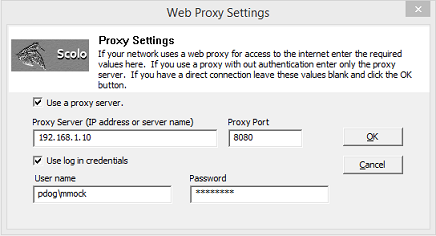
Below are descriptions of the options used in this control.
Use a proxy server
If your workstation has a direct connection to the internet leave this unchecked and no other values need to be set. If you use a proxy server to access the internet then this box should be checked. Depending on your proxy server setting other values need to be set.
Proxy Server
The proxy server name or IP address that your network uses.
Proxy Port
The port number that your proxy server uses for connections.
If your proxy server uses authentication for access to the internet the following values need to be set. If you do not use authentication leave these options unchecked and blank.
Use login credentials
Check this box if you wish the application use your login credentials that you used to log into your workstation with. Using this option, you cannot specify a different user name and password from the ones you have logged into the computer to authenticate with the proxy server.
User name
The user name to authenticate your access with the proxy server.
Password
The password to use with the specified user name to authenticate your access with the proxy server.
When all the correct values have been set, select the ‘OK’ button to register the software. A message will be displayed stating the process was successful or if it had failed. If you get an error/failure message, click here for troubleshooting help.