When starting Scolo you will need to log into the application. You are presented with a log in screen that asks for a user name and password. The user name and password must have been setup by a Scolo user account with Administrator privileges.
Depending on how your account is setup you need to either log in with one of two methods.
- Scolo User Authentication: Enter the user name and password supplied by the application Administrator.
- Windows Authentication: If your account was set up to use windows authentication check the ’windows authentication’ box and enter the password that you use to log on to the workstation. The user name will automatically be populated with the currently logged into user on your workstation.
If you check the ‘use auto logon’ box and are successfully logged in, each time you start Scolo your saved credentials will be used and the log in process will be bypassed.
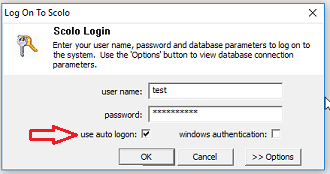
During the Scolo startup process a number of things are checked and you will see a progress dialog showing that status. This may take a moment especially if a number of map images need to be transferred to you local workstation from the database.
NOTE: If this is the first time running Scolo at your property please refer to the section First Startup Of Scolo.
NOTE: If this is the first time the application is run on this workstation the database configuration will need to be completed at this point. Once done this first time it should not have to be changed unless there have been changes at the database. Use this link to get directions for logging into a workstation for the first time.